How to Browse the Web from a NYC Wifi Link Kiosk
Supposedly, LinkNYC removed web browsing functionality from its Wifi kiosks. Here’s how to get back online.
Step I: Get A Web Browser
Earlier this month, LinkNYC totally removed the web browsing app from its Wifi kiosks after aggressive filtering failed to stop people from enjoying the Internet.
But, even though only four apps remain usable on the kiosks, there’s a workaround. Using the embedded web browser in the Google Maps, users can browse as they did before the removal.
In Google Maps, you can search for the offices of the websites you’d like to visit, and the map entries typically include a link to those websites. We can use this to get to the Google search page.
In maps, search for “Google”. On the Maps entry for Google, there’s a link to their corporate page. At the bottom left of the corporate page, there’s a link to the main Google landing page, from which you can access much of the Internet, even if you can’t directly enter in URLs.
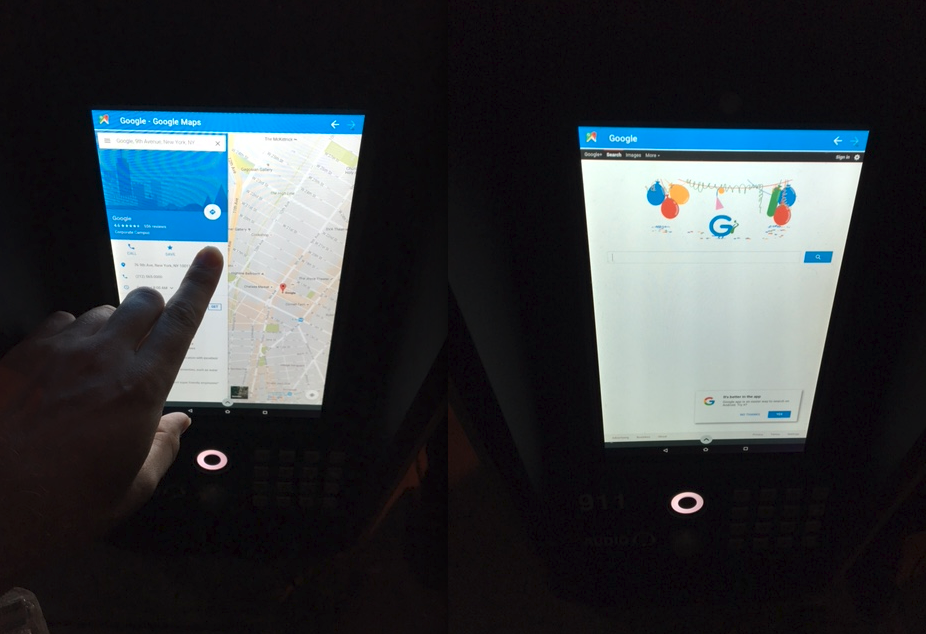
Step II: Browse the Web Freely
But, there seems to be some filtering applied at the client level, blocking some pages. A lot of websites don’t show up in the search results.
The tight integration of Google and the content filtering is not surprising, given the fact that the kiosks are operated by a Alphabet-owned company, CityLabs.
Wouldn’t it be nice if we could enter arbitrary URLs, and visit any site we would like?
Here’s a little bit of JavaScript and HTML that lets you visit arbitrary URLs:
Link: https://kproxy.com
We can use this to visit a proxy site that Google has not yet blocked. The proxy site will provide us with a URL entry bar that we can use to visit any site, even if it is blocked. Beware that proxies are a “man in the middle” and can collect information about your browsing session, so it’s recommended you set up your own.